Search for certain text
- tap the
 Settings icon in the right corner of the top toolbar,
Settings icon in the right corner of the top toolbar,
- tap the
 Find and replace option,
Find and replace option,

- if necessary, you can specify search parameters by tapping the
 Search Options icon on the left.
Search Options icon on the left.
The Options panel opens. Turn on the necessary switchers:
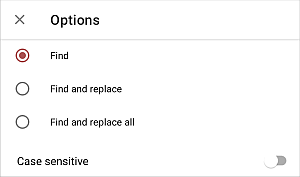
- Case sensitive - is used to find only the occurrences typed in the same case as your inquiry (e.g. if your inquiry is 'Editor' and this option is selected, such words as 'editor' or 'EDITOR' etc. will not be found).
When ready, tap the cross icon in the upper left corner.
- enter your inquiry into the data entry field,

- use arrow buttons to navigate through the found occurrences towards the beginning of the presentation (if you tap the
 icon) or towards the end of the presentation (if you tap the
icon) or towards the end of the presentation (if you tap the
 icon) from the current position.
icon) from the current position.
Replace the found matches
- tap the
 Search Options icon on the left to open the Find and replace settings panel,
Search Options icon on the left to open the Find and replace settings panel,
- tap the Find and replace menu item, change the search parameters, if necessary, and tap the cross icon in the upper left corner. The Find panel will change:
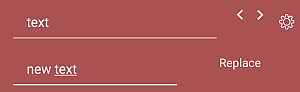
- enter the replacement text into the second data entry field,
- use arrow buttons to navigate through the found occurrences and tap Replace to replace the currently selected occurrence,
- to replace all the found occurrences, tap the
 Search Options icon on the left to open the Find and replace settings panel, tap the Find and replace all menu item and tap DONE.
Tap the Replace all caption that appears next to the entry field.
Search Options icon on the left to open the Find and replace settings panel, tap the Find and replace all menu item and tap DONE.
Tap the Replace all caption that appears next to the entry field.
Exit the Find mode
To close the Find panel, tap the Back button on your device.