To perform any calculations you can insert a needed formula manually using the common mathematical operators or insert a predefined formula - Function.
To insert a function,
- select a cell you wish to insert a function into,
- open the formula insertion panel by
- tapping the
 Insert Function icon before the formula bar at the bottom, or
Insert Function icon before the formula bar at the bottom, or
- tapping the
 icon at the top toolbar and switching to the
icon at the top toolbar and switching to the  Function tab,
Function tab,
- select one of the commonly used functions (SUM, MIN, MAX, COUNT) or choose the necessary Category in the Categories section and select the function you need,
To view the function description, tap the  icon.
icon.
- enter the function arguments either using the on-screen keyboard or dragging to select a range of cells to be included as an argument. If the function requires several arguments, they must be separated by commas.
Generally, numeric values, logical values (TRUE, FALSE), text values (must be quoted), cell references, cell range references and other functions can be used as function arguments.
- press the
 Enter key on the on-screen keyboard, or tap the
Enter key on the on-screen keyboard, or tap the  button.
button.
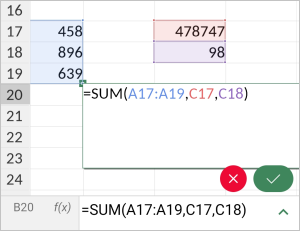
If you entered the formula incorrectly and want to delete all added cell content, tap the  button.
button.