Select the text you want the formatting to be applied to and open the settings panel by:
- tapping the
 icon at the top toolbar, or
icon at the top toolbar, or
- tapping the
 option in the pop-up menu,
option in the pop-up menu,
Switch to the Text tab and use one of the available settings:
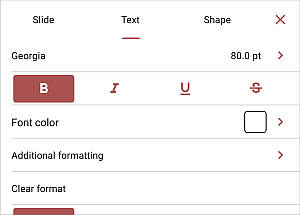
 Bold - tap this icon to make the font bold giving it more weight.
Bold - tap this icon to make the font bold giving it more weight.
 Italic - tap this icon to make the font italicized giving it some right side tilt.
Italic - tap this icon to make the font italicized giving it some right side tilt.
 Underline - tap this icon to make the text underlined with the line going under the letters.
Underline - tap this icon to make the text underlined with the line going under the letters.
 Strikethrough - tap this icon to make the text struck out with the line going through the letters.
Strikethrough - tap this icon to make the text struck out with the line going through the letters.
Tap the Additional Formatting menu item and use one of the following options:
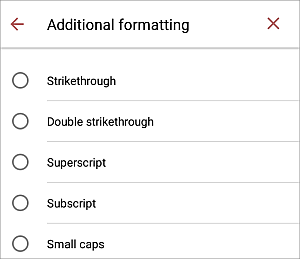
- Strikethrough is used to make the text struck out with the line going through the letters.
- Double Strikethrough is used to make the text struck out with the double line going through the letters.
- Superscript is used to make the text smaller and place it to the upper part of the text line, e.g. as in fractions.
- Subscript is used to make the text smaller and place it to the lower part of the text line, e.g. as in chemical formulas.
- Small Caps is used to make all letters lower case.
- All Caps is used to make all letters upper case.
- Character spacing is used to set the space between the characters. Tap
 or
or
 arrows to decrease or increase the current value.
arrows to decrease or increase the current value.
To clear applied formatting, you can use the Clear format option.
Return to the previous screen by tapping the  arrow on the left and сlose the text settings panel by tapping the
arrow on the left and сlose the text settings panel by tapping the  icon on the right.
icon on the right.