To apply the formatting to the text, select it and open the text and paragraph settings panel by:
- tapping the
 icon at the top toolbar, or
icon at the top toolbar, or
- tapping the
 option in the pop-up menu,
option in the pop-up menu,
On the Text tab, use one of the available settings. Use the  icon on the left to return to the previous settings section.
icon on the left to return to the previous settings section.
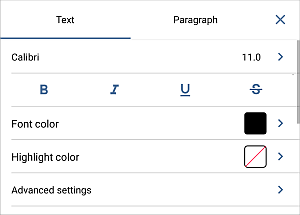
 Bold - tap this icon to make the font bold giving it more weight.
Bold - tap this icon to make the font bold giving it more weight.
 Italic - tap this icon to make the font italicized giving it some right side tilt.
Italic - tap this icon to make the font italicized giving it some right side tilt.
 Underline - tap this icon to make the text underlined with the line going under the letters.
Underline - tap this icon to make the text underlined with the line going under the letters.
 Strikethrough - tap this icon to make the text struck out with the line going through the letters.
Strikethrough - tap this icon to make the text struck out with the line going through the letters.
Swipe up and tap the Addvanced settings option. Use one of the following options:
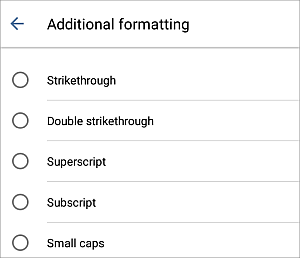
Return to the previous screen by tapping the  arrow on the left and сlose the text settings panel by tapping the
arrow on the left and сlose the text settings panel by tapping the  icon on the right.
icon on the right.