Sort Data
To sort your data,
- select a range of cells you wish to sort,
- tap the
 icon at the top toolbar to open the new object insertion panel,
icon at the top toolbar to open the new object insertion panel,
- switch to the
 Other tab,
Other tab,
- select the
 Sort and Filter option to open the Sort and Filter panel,
Sort and Filter option to open the Sort and Filter panel,
-
tap one of the icons:
 - to sort your data in ascending order - A to Z alphabetically or smallest to largest for numerical data.
- to sort your data in ascending order - A to Z alphabetically or smallest to largest for numerical data.
 - to sort your data in descending order - Z to A alphabetically or largest to smallest for numerical data.
- to sort your data in descending order - Z to A alphabetically or largest to smallest for numerical data.
- tap the
 arrow on the left and close the object insertion panel by tapping the
arrow on the left and close the object insertion panel by tapping the  arrow on the right.
arrow on the right.
Filter Data
To display only the rows that meet certain criteria and hide other ones, make use of the Filter option.
To enable a filter,
- select a range of cells containing data to filter,
- tap the
 icon at the top toolbar, to open the new object insertion panel,
icon at the top toolbar, to open the new object insertion panel,
- switch to the
 Other tab,
Other tab,
- select the
 Sort and Filter option,
Sort and Filter option,
-
turn the Filter switcher on. Use the
 arrow on the left to return to the previous settings section, then tap the
arrow on the left to return to the previous settings section, then tap the  arrow on the right, to close the settings section.
arrow on the right, to close the settings section.
The drop-down arrow  will appear in the first cell of each column of the selected cell range. It means that the filter is enabled.
will appear in the first cell of each column of the selected cell range. It means that the filter is enabled.
To apply a filter,
- Tap the drop-down arrow
 . The Filter options panel will open:
. The Filter options panel will open:
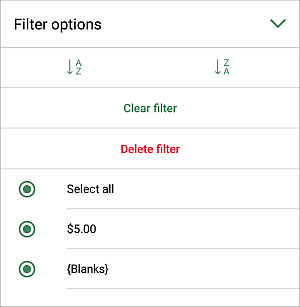
- Deselect the data you need to hide.
Swipe top or bottom to view all the entries and touch those you do not want to display. When ready, tap the  arrow on the right to close the Filter Options panel.
arrow on the right to close the Filter Options panel.
The Filter  button will appear in the first cell of the column. It means that the filter is applied.
button will appear in the first cell of the column. It means that the filter is applied.
Sort filtered data
You can set the sorting order of the data you have enabled or applied filter for. Tap the drop-down arrow  or the Filter
or the Filter  button and select one of the options on the Filter options panel:
button and select one of the options on the Filter options panel:
 - to sort your data in ascending order, displaying the lowest value on the top of the column.
- to sort your data in ascending order, displaying the lowest value on the top of the column.
 - to sort your data in descending order, displaying the highest value on the top of the column.
- to sort your data in descending order, displaying the highest value on the top of the column.
Clear Filter
To clear the filter,
- tap the Filter
 button in the first cell of the column that contains the filtered data,
button in the first cell of the column that contains the filtered data,
- select the Clear filter option on the Filter options panel that opens.
The filter will remain enabled, but all the applied filter parameters will be removed, and the Filter  buttons in the first cells of the columns will change into the drop-down arrows
buttons in the first cells of the columns will change into the drop-down arrows  .
.
Remove Filter
To remove the filter,
- tap the Filter
 button in the first cell of the column that contains the filtered data,
button in the first cell of the column that contains the filtered data,
- select the Delete filter option on the Filter options panel that opens.
The filter will be disabled, and the drop-down arrows  will disappear from the first cells of the columns.
will disappear from the first cells of the columns.