Background color is applied to the whole paragraph and completely fills all the paragraph space from the left page margin to the right page margin.
To apply a background color to a certain paragraph or change the current one,
- put the cursor within the paragraph you need, or select several paragraphs or the whole text,
- open the text and paragraph settings panel by
- tapping the
 icon at the top toolbar, or
icon at the top toolbar, or
- tapping the
 option in the pop-up menu,
option in the pop-up menu,
- switch to the Paragraph tab,
- tap the Background option to open the color palette panel (swipe it up to see more colors),
- select the necessary color on the Theme colors or Standard colors palette or create your own Custom color,
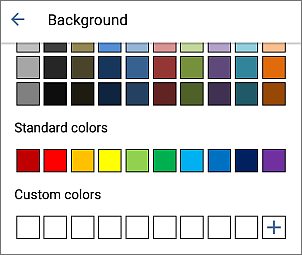
To add a new Custom color, follow these steps:
- tap the
 icon in the Custom colors section.
icon in the Custom colors section.
- using the color palette, choose the necessary color and select its hue level,
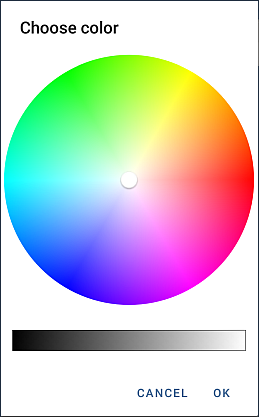
- tap the OK button to apply the color to the selected text.
The added color will also be placed in the Custom colors section, where the recently used custom colors are located.
- return to the previous screen by tapping the
 arrow on the left and close the paragraph settings panel by tapping the
arrow on the left and close the paragraph settings panel by tapping the  arrow on the right.
arrow on the right.