Add an image
- select the worksheet you want to put the image onto,
- tap the
 icon at the top toolbar to open the new object insertion panel,
icon at the top toolbar to open the new object insertion panel,
- switch to the
 Other tab,
Other tab,
- tap the
 Image option,
Image option,
- select the
 Picture from library option to open the Media Library where you can select the necessary file.
Picture from library option to open the Media Library where you can select the necessary file.
The image will be added. Now you can change its properties and position.
Adjust the image settings
When the image is selected, you can open the shape/image settings panel to change the shape of the image, adjust its border size and color, or change the image position as related to other objects.
- select the image by tapping it,
- open the Shape settings panel by
- tapping the
 icon at the top toolbar, or
icon at the top toolbar, or
- tapping the
 option in the pop-up menu,
option in the pop-up menu,
- tap the necessary menu item: Style, Replace or Reorder. Use the
 icon on the left to return to the previous settings section.
icon on the left to return to the previous settings section.
The Style section allows to adjust the size and color of the image border. Switch to the BORDER tab and change the border Size by dragging the slider and select the necessary border Color.
The Replace section allows to change the shape of the image replacing the rectangular shape with another one selected from the menu. The shape of the image will change correspondingly.
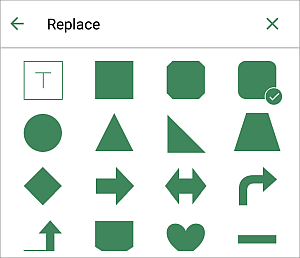
The Reorder section allows to set the selected image position as related to other objects when several objects overlap each other. To learn more, please refer to the Manipulate objects section of this guide.
The ACTUAL SIZE button allows to change the current image size to the default one.
- close the shape settings panel by tapping the
 cross on the right.
cross on the right.
Remove the image
Select the image by tapping on it and proceed in one of the following ways:
- tap the
 option in the pop-up menu, or
option in the pop-up menu, or
- open the shape settings panel by tapping the
 icon at the top toolbar and use the REMOVE SHAPE button.
icon at the top toolbar and use the REMOVE SHAPE button.