When editing a presentation, the editor can switch between two types of interface: portrait and landscape. To change the interface mode, the Auto-rotate option on your smartphone must be enabled. When the rotation is disabled, the interface returns to portrait orientation.
Main window of the Presentation Editor using the portrait mode:
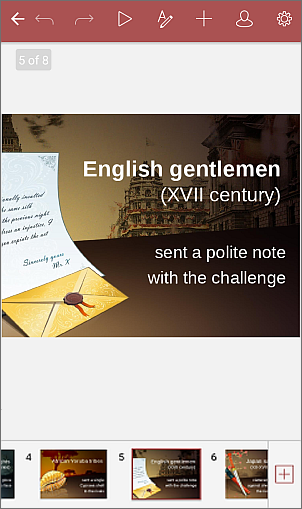
All the existing slides are displayed in the slide list on the bottom.
Main window of the Presentation Editor using the landscape mode:
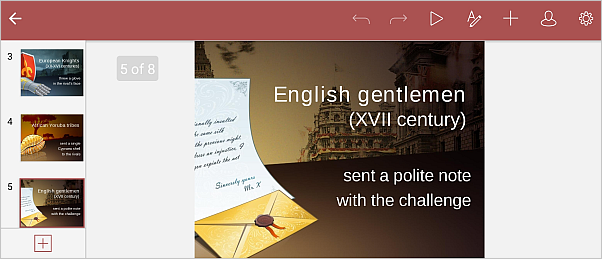
All the existing slides are displayed in the slide list on the left.
To display a particular slide in the slide editing area, tap the necessary slide.
To scroll the slide list, in the landscape mode swipe up/down, or in the portrait mode swipe left/right.
To zoom in a slide, use the stretch gesture: place two fingers on the screen within the slide editing area and move them apart.
To zoom out a slide, use the pinch gesture: place two fingers on the screen within the slide editing area and move them together.
If the presentation is zoomed in, you can scroll a slide swiping up/down and right/left within the slide editing area.