To scroll your multi-page document, swipe up/down. If the document is zoomed in, you can swipe right/left. Vertical and horizontal scroll bars also appear when you begin scrolling.
To zoom in the document, use the stretch gesture: place two fingers on the screen and move them apart.
To zoom out the document, use the pinch gesture: place two fingers on the screen and move them together.
You can also navigate through the document headings. Tap the  icon in the upper right corner, then use the Navigation option. Select the necessary heading in the list to jump to it.
icon in the upper right corner, then use the Navigation option. Select the necessary heading in the list to jump to it.
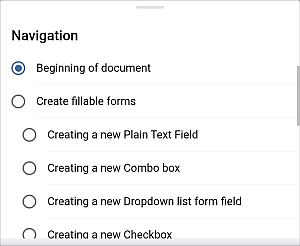
To switch to the mobile view, tap the  Settings icon Tools icon at the top right corner and enable the
Settings icon Tools icon at the top right corner and enable the  Mobile View switcher. Now the document corresponds to the width of your screen.
Mobile View switcher. Now the document corresponds to the width of your screen.