View user list
When a spreadsheet is being edited by several users simultaneously, you can view who are editing the file now.
- tap the
 Collaboration icon at the top toolbar,
Collaboration icon at the top toolbar,
- select the
Users menu item.
The Users panel will open with the list of users who are currently editing the spreadsheet.
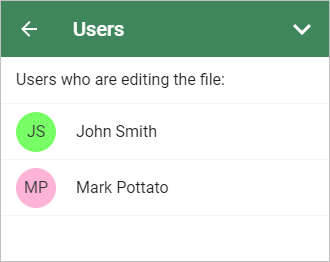
To leave a comment,
- select a cell where you want to leave a comment on,
- open the Add Comment menu by
- tapping the
 icon on the top toolbar, switching to the
icon on the top toolbar, switching to the
 tab and then selecting the Comment menu item, or
tab and then selecting the Comment menu item, or
- tapping the More option in the pop-up menu and choosing the Add Comment menu item,
- write a comment,
- tap the
 icon in the upper right corner.
icon in the upper right corner.
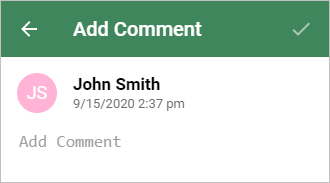
The comment will be added to the spreadsheet and visible to other users.
To view all comments that have been added to the spreadsheet:
- tap the
 Collaboration icon at the top toolbar,
Collaboration icon at the top toolbar,
- select the Comments menu item.
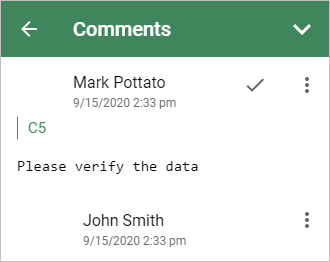
To view the current comment:
- select a cell that contains a comment,
- tap the View Comment menu item in the pop-up menu.
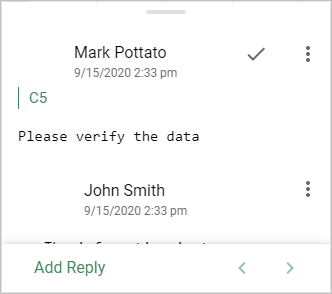
Use the  arrow to go to the previous comment, and the
arrow to go to the previous comment, and the  arrow to go to the next comment.
arrow to go to the next comment.
To reply to comments added by other users:
- on the Comments panel, tap the
 icon and select the Add Reply option.
icon and select the Add Reply option.
- on the current comment panel, tap the Add Reply link situated under the comment.
Enter your text in the Add Reply field and tap the  icon in the upper right corner.
icon in the upper right corner.
You can manage the comments in the following way:
- edit comments by tapping the
 icon and selecting the Edit option,
icon and selecting the Edit option,
- delete comments by tapping the
 icon and selecting the Delete comment option,
icon and selecting the Delete comment option,
- close the discussion by tapping the
 icon to the right of the comment. You can also tap the
icon to the right of the comment. You can also tap the
 icon and select the Resolve option.
After that the discussion you opened with your comment gets the resolved status. To open it again, tap the
icon and select the Resolve option.
After that the discussion you opened with your comment gets the resolved status. To open it again, tap the
 icon to the right of the comment or tap the
icon to the right of the comment or tap the
 icon and select the Reopen option.
icon and select the Reopen option.
Note: you can specify if you want to display comments and/or resolved comments on the worksheet. This can be done using the application settings. If you disable displaying comments, the orange marks will not be displayed in the upper right corner of the commented cell, but all comments still can be viewed via the Comments panel.