Insert a page break at the current cursor position
- tap the
 icon at the top toolbar to open the new object insertion panel,
icon at the top toolbar to open the new object insertion panel,
- switch to the
 Other tab,
Other tab,
- select the
 Break option,
Break option,
- choose the
 Page Break option.
Page Break option.
Insert a page break before the selected paragraph
- put the cursor within the paragraph you need,
- open the text and paragraph settings panel by
- tapping the
 icon at the top toolbar, or
icon at the top toolbar, or
- tapping the Edit option in the pop-up menu,
- switch to the PARAGRAPH tab,
- tap the Advanced settings menu item,
- swipe up to see all the settings and turn the Page Break Before option on,
- close the paragraph settings panel by tapping the
 arrow on the right.
arrow on the right.
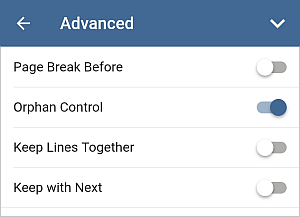
The Advanced settings section of the PARAGRAPH settings panel contains three more pagination options. Swipe up to see them:
- Orphan Control - is turned on by default and used to prevent a single line of the paragraph (the first or last) from appearing at the top or bottom of the page,
- Keep Lines Together - is used to keep lines together so that only whole paragraphs will be moved to the new page (i.e. there will be no page break between the lines within a single paragraph).
- Keep with Next - is used to prevent a page break between the selected paragraph and the next one.