You can easily change the number format, i.e. the way the numbers you enter appear in your spreadsheet. To do that,
- select a cell, a range of cells or the whole worksheet,
- open the Cell settings panel by
- tapping the
 icon at the top toolbar, or
icon at the top toolbar, or
- tapping the More option in the pop-up menu and choosing the Cell menu item,
- swipe up to see more options and tap the Format option to open the Format panel.
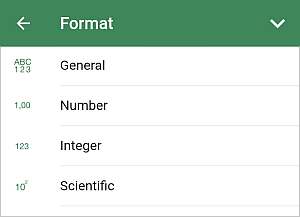
- tap the number format you wish to apply:
 General - is used to display the data you enter as plain numbers in the most compact way without any additional signs,
General - is used to display the data you enter as plain numbers in the most compact way without any additional signs, Number - is used to display the numbers with 0-30 digits after the decimal point where a thousand separator is added between each group of three digits before the decimal point,
Number - is used to display the numbers with 0-30 digits after the decimal point where a thousand separator is added between each group of three digits before the decimal point, Integer - is used to display the numbers as an integer,
Integer - is used to display the numbers as an integer, Scientific (exponential) - is used to keep short the numbers converting in a string of type d.dddE+ddd or d.dddE-ddd where each d is a digit 0 to 9,
Scientific (exponential) - is used to keep short the numbers converting in a string of type d.dddE+ddd or d.dddE-ddd where each d is a digit 0 to 9, Accounting - is used to display monetary values with one of the following currency symbols: Dollar $, Euro €, Pound £, Rouble ₽, Yen ¥, and two decimal places. Tap the
Accounting - is used to display monetary values with one of the following currency symbols: Dollar $, Euro €, Pound £, Rouble ₽, Yen ¥, and two decimal places. Tap the  icon and select the necessary one. Unlike the Currency format, the Accounting format aligns currency symbols by the left side of the cell, represents zero values as dashes and displays negative values in parentheses.
icon and select the necessary one. Unlike the Currency format, the Accounting format aligns currency symbols by the left side of the cell, represents zero values as dashes and displays negative values in parentheses.
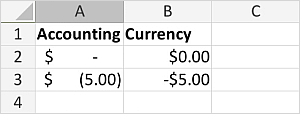
 Currency - is used to display monetary values with one of the following currency symbols: Dollar $, Euro €, Pound £, Rouble ₽, Yen ¥, and two decimal places. Tap the
Currency - is used to display monetary values with one of the following currency symbols: Dollar $, Euro €, Pound £, Rouble ₽, Yen ¥, and two decimal places. Tap the  icon and select the necessary one. Unlike the Accounting format, the Currency format places a currency symbol directly before the first digit and displays negative values with the negative sign (-).
icon and select the necessary one. Unlike the Accounting format, the Currency format places a currency symbol directly before the first digit and displays negative values with the negative sign (-). Date - is used to display dates. Tap the
Date - is used to display dates. Tap the  icon and select one of the following date formats: MM-dd-yy, MM-dd-yyyy, dd-MM-yy, dd-MM-yyyy, dd-MMM-yyyy, dd-MMM, MMM-yy,
icon and select one of the following date formats: MM-dd-yy, MM-dd-yyyy, dd-MM-yy, dd-MM-yyyy, dd-MMM-yyyy, dd-MMM, MMM-yy, Time - is used to display time. Tap the
Time - is used to display time. Tap the  icon and select one of the following time formats: HH:mm, HH:MM:ss, hh:mm tt, hh:mm:ss tt, [h]:mm:ss,
icon and select one of the following time formats: HH:mm, HH:MM:ss, hh:mm tt, hh:mm:ss tt, [h]:mm:ss, Percentage - is used to display the data as a percentage accompanied by a percent sign %,
Percentage - is used to display the data as a percentage accompanied by a percent sign %, Text - is used to display the numeric values as a plain text with as much precision as available.
Text - is used to display the numeric values as a plain text with as much precision as available.
- close the cell settings panel by tapping the
 arrow on the right.
arrow on the right.