Set the insertion point
- To position the cursor, touch a text line in the document and hold until the magnifying glass appears to help you position the cursor precisely. Without lifting your finger, drag it to the position where you want to place the insertion point.

Select text
- To select a single word, double-tap it or touch and hold until the pop-up menu with the Select option appears, then tap it.
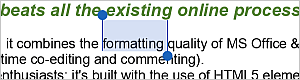
- To select a text passage, drag the selection handles.
- To select all the content of the document, touch and hold until the pop-up menu with the Select All option appears, then tap it.

Cut, copy, paste text
To cut, copy and paste text passages/objects within the current document use the corresponding options from the pop-up menu that appears when a text passage/object is selected:
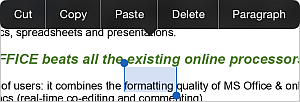
- Cut – select a text fragment/object and use the Cut option from the pop-up menu to delete the selection and send it to the clipboard memory. The cut data can be later inserted to another place in the same document.
- Copy – select a text fragment/object and use the Copy option from the pop-up menu to copy the selection to the clipboard memory. The copied data can be later inserted to another place in the same document.
- Paste – find the place in your document where you need to paste the previously copied text fragment/object and use the Paste option from the pop-up menu.
The text/object will be inserted at the current cursor position. The data can be previously copied from the same document.