Панель управления
v3.5
История изменений Панели управления ONLYOFFICE
Version 3.5.2
Release date: 02/29/2024
- Added the ability to restrict access rights to the application files for the Others group.
- Fixed issue with redirect to the portal main page when opening Control Panel after a day on Ubuntu 22.10.
- Fixed retrieving data error when opening the backup page.
- Fixed issue when backup with Mail is not performed after disabling and enabling encryption (added text about stopping services and the instruction to the Help Center).
- Fixed issue when features are not saved to the new tariff when setting a quota for the portal.
- Edited sources build.
Version 3.5
Release date: 03/14/2023
- Changed API methods for migration, implemented progressQueue.
- Changed settings for connecting third-party storages. Added tooltips for fields. Added the 'Server Side Encryption Method' block for Amazon AWS S3.
- Added logos for dark theme in the Branding section. Logos for the About page are now separate fields in the Advanced tab.
- Added the ability to set the portal memory quota.
Version 3.1.1
Release date: 08/08/2022
- Fixed issue with file indexing.
- Fixed elasticsearch container errors when updating ONLYOFFICE Groups.
- Fixed issue with brand logos after updating in the Docker installation.
- Fixed texts and layout for the Migration feature.
Version 3.1
Release date: 05/25/2022
- Added the Data Import page that allows to import data from Nextcloud, ownCloud and GoogleWorkspace to ONLYOFFICE Workspace.
- Moved Elasticsearch to a separate container.
- Fixed bugs.
Version 3.0
Release date: 06/07/2021
- License agreement dialog when installing docker components added.
- The inactive button with an action for uninstalled components (downloading and installing the available version) fixed.
- Indexing progress display added.
- New checks when restoring data from a local or a 3rd party storage.
- SSOAuth was removed from Control Panel. It's now available as a portal setting in Community Server.
- Bugs 47721, 49101, 49187, 49273, 49272, 49324, 46386, 49585 from the internal bugtracker fixed.
- 3rd party licenses and copyright updated.
Version 2.9.1
Release date: 12/10/2020
- Bug Fixes & Performance Improvements.
Version 2.9
Release date: 10/14/2020
- Control Panel is available in the free Community version with all settings excepting the editors logo replacement;
- Added the vsyscall check to the installation scripts when installing Mail Server on Debian with kernel 4.18.0 and later;
- Redesign of the navigation menu: added Common and Portal settings sections, added icons to menu items;
- Added the advanced rebranding page in the Common Settings;
- Added the possibility to reindex the full-text search;
- Updated
node.js, updated packages (transition to samlify for SSO);
- Added the Encryption at rest block in the Storage section;
- Added the Private Room section for the server version only;
- Added the
upgrade page with a proposal to upgrade to Enterprise Edition;
- Added the
activate page with a possibility to upload a license file;
- Added the HideAuthPage option to the SSO settings to hide the authorization page. When the HideAuthPage option is enabled, an automatic redirect from the authorization page to the SSO service will occur.
- Added the Sign in to domain option on the authorization page.
- Transition to the new
samlify library;
- Added the HideAuthPage option to the SSO settings to hide the authorization page. When the HideAuthPage option is enabled, an automatic redirect from the authorization page to the SSO service will occur.
Version 2.7
Release date: 04/25/2019
- Added more fields mapped for the users loaded via LDAP: user photo, birthday, contacts, primary phone number;
- Added the setting to autosync LDAP on schedule;
- Added the possibility to give administrator rights to the user group at the portal via LDAP;
- Updated the rules for LDAP users.
Version 2.5.1
Release date: 04/07/2018
- Fixed the
Server internal error error when using the groups enclosed inside each other in the AD (bug #37414).
- Fixed the issue when the user data between the Service Provider and the portal was transferred via HTTP only, even when HTTPS was enabled.
Version 2.4.0
Release date: 01/13/2018
- Fixed the
Invalid ssoConfig error which occurred when the link to the IdP contained the question mark '?', e.g.: IdP Single Sign-On Endpoint URL: https://accounts.google.com/o/saml2/idp?idpid=777777;
- Fixed the
Invalid authentication token error which prevented from adding a user to the portal using the AD FS, in case the + or - characters were present when sending the encrypted data.
Version 2.3.0
Release date: 12/15/2017
- Added the changelog for Control Panel and link to it;
- Fixed the bug when JWT parameters were not sent when updating Document Server(bug #36270);
- Fixed the bug when
Audit Trail heading was present at the login history page (bug #36026);
- The current machine is now checked for being linked with the domain name for multiple portals.
- Fixed the bug with the
LDAP Domain not found error which occurred if the DN record had no DC records (the users with Sun/Oracle DS were affected); now if the LDAP domain could not be specified, the LDAP domain will acquire the unknown value or the ldap.domain value from the web.appsettings.config configuration file;
- Fixed the bug with the
Sizelimit Exceeded error when trying to get more than 1000 users from the Active Directory;
- Increased the login speed with the Group Membership setting enabled;
- Added additional logging;
- Fixed the bug with LDAP operation hanging when using Mono v5.2.0 and older;
- Fixed the bug with the error when trying to login using the email address entered in the fields different from the
Mail Attribute;
- Fixed the bug occurring in the enclosed groups, when the users were displayed not in all groups.
Version 2.2.0
Release date: 10/31/2017
- Added the
documentserver-prepare4shutdown.sh script launch when updating the document-server for the correct edited document saving.
- Dramatically changed LDAP integration, migrated to the single library for the work with LDAP (Novell.Directory.Ldap.NETStandard, Nuget, MIT);
- Login and email are now split into two separate fields;
- Added the support for big data;
- Increased the work speed via the LDAP protocol (the connection to the server and receiving the data is now made once per session, added the limits when only a certain number of results is necessary, fixed the slow login for bit data, removed the sorting out used to find the SID parameter);
- Fixed the user re-creation issue;
- Fixed the duplicate username issue;
- Fixed the already existing email issue;
- Replaced the LDAP user deletion with account deactivation (for further data migration and data safety);
- Instead of re-creating a user with an unknown SID but an existing email the data is updated;
- Added the attempt to save the correct UserName/Login in case a similar one is already taken on the portal.
- Added the AD FS support;
- Replaced the Single Sign-on link at the authorization page with the customizable button, added the button customization to the SSO setting of the Control Panel.
Version 2.1.0
Release date: 07/03/2017
- Added the support of letsencrypt service for the domain certificate generation.
- Added the new
sso.auth service;
- Added the new SSO settings page;
- Added the support for Shibboleth.
Version 2.0.0
Release date: 05/25/2017
- The Control Panel migrated from
MVC to Node.js.
Version 1.6.0
Release date: 12/05/2016
- Added LDAP synchronization for users and groups when saving the settings, after login and using the Sync button;
- Changed email formation for LDAP users;
- Fixed the problem of creation of users with invalid emails;
- Fixed the problem of duplicate users;
- Added icons and hints to the users in the list for the admin;
- Blocked for editing the user profile fields imported using LDAP;
- Added the real LDAP password saving to the database during login in case LDAP Auth is disabled, now the LDAP users will become common portal users when LDAP Auth is disabled;
- Added new API Settings method - Sync LDAP;
- Added new translations;
- Bug fixes.
- Made changes at the Update page for the Control Panel for Windows;
- Updates are performed using the downloaded installation packages for each module.
- The current installed component version numbers are obtained via API request to the Community Server.
- The new versions available for download are obtained via the request to the https://download.onlyoffice.com/install/windows/updates.txt file, where all the latest component version numbers and links for their download are stored in the JSON format.
C помощью функции Брендинг, доступной в Панели управления, вы легко можете заменить элементы фирменного стиля, которые используются в интерфейсе онлайн-офиса, и настроить внешний вид портала в соответствии с брендом вашей компании:
- используйте название вашей компании в текстовых элементах, таких как подсказки, окна сообщений и т.д.,
- замените используемые по умолчанию логотипы и иконку сайта на свой собственный логотип,
- измените информацию, отображаемую в окне О программе,
- скройте или покажите ссылки на внешние ресурсы, такие как форма обращения в техническую поддержку, справочный центр и т.д.
Настройки брендинга можно применить ко всем порталам или только к текущему порталу.
Чтобы открыть Панель управления, войдите на портал и нажмите на ссылку 'Панель управления' на Стартовой странице. Можно также перейти в 'Настройки' портала и нажать на ссылку 'Панель управления' на левой боковой панели.
Изменение элементов брендинга для всех порталов
Раздел ОБЩИЕ НАСТРОЙКИ позволяет изменить настройки для всех порталов.
Откройте страницу Брендинг в разделе ОБЩИЕ НАСТРОЙКИ на левой боковой панели. Вы можете изменить базовые и расширенные настройки брендинга.
Изменение базовых настроек брендинга
Вкладка БАЗОВЫЕ открывается по умолчанию. Здесь можно изменить название компании и заменить логотипы.
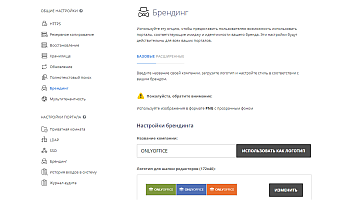
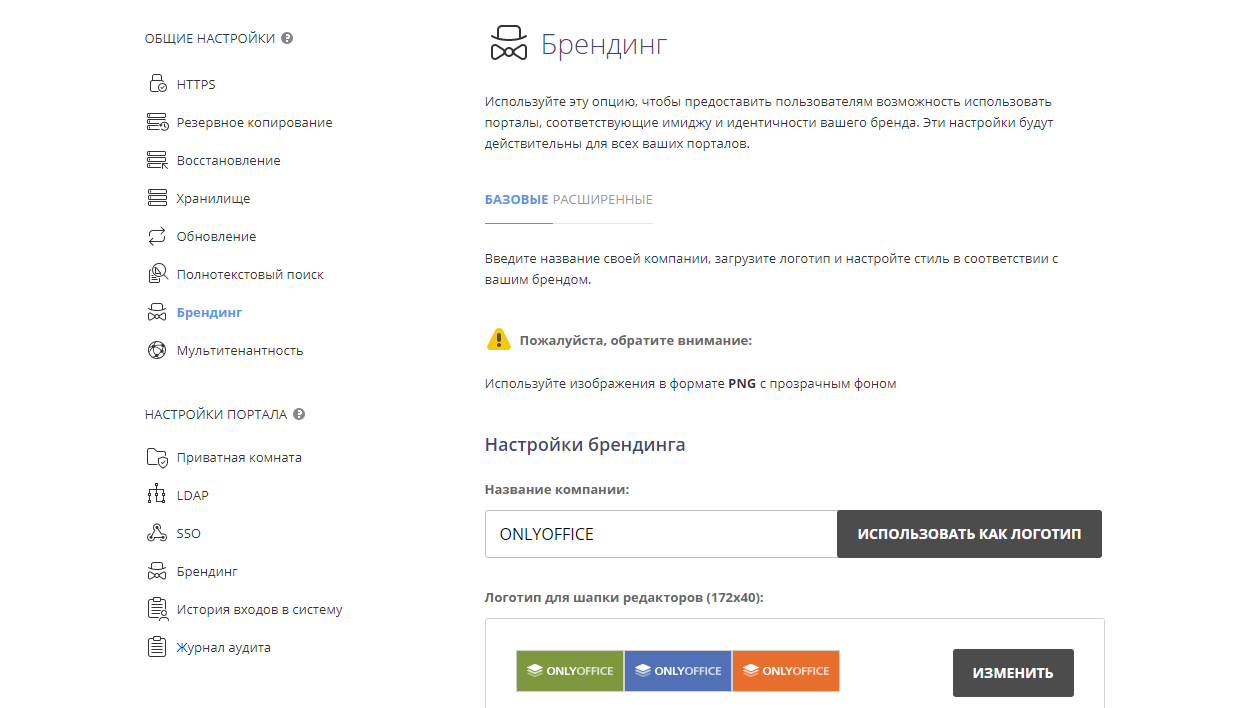
- Введите Название компании в текстовом поле ввода, чтобы изменить в интерфейсе онлайн-офиса все надписи и сообщения, в которых использовано значение по умолчанию, заменив его на указанное вами значение. Нажмите кнопку ИСПОЛЬЗОВАТЬ КАК ЛОГОТИП справа от поля ввода, если вы хотите использовать название вашей компании в качестве текстового логотипа (вместо графического логотипа) - все представленные ниже логотипы изменятся соответствующим образом.
- Замените все графические Логотипы, которые встречаются в онлайн-офисе:
Рекомендуется использовать изображения в формате PNG с прозрачным фоном. Чтобы улучшить читаемость логотипов и сделать их контур четко различимым, их также необходимо адаптировать под темные или светлые фоны. Размеры изображений должны точно соответствовать размерам, указанным рядом с каждым логотипом.
- Логотип для шапки редакторов (172x40) (доступно только для платной серверной версии) - этот логотип находится в левом верхнем углу запущенных онлайн-редакторов. Первый, второй и третий логотипы используются для редакторов документов, таблиц и презентаций соответственно, если включена светлая тема, четвертый логотип используется для всех редакторов, если включена темная тема.
- Логотип для шапки редакторов - встроенный режим (172x40) (доступно только для платной серверной версии) - этот логотип находится в левом верхнем углу документов портала, встроенных в веб-страницы.
- Логотип для шапки портала (284x46) - этот логотип находится в левом верхнем углу любой страницы портала.
- Логотип для страницы входа - светлая тема (432x70) - этот логотип находится на странице Входа на портал, используется, если включена светлая тема.
- Логотип для страницы входа - темная тема (432x70) - этот логотип находится на странице Входа на портал, используется, если включена темная тема.
- Иконка сайта (32x32) - этот логотип находится в адресной строке или вкладке браузера, когда портал открыт в нем, или на панели закладок, если вы добавили адрес портала в закладки.
Нажмите на кнопку ИЗМЕНИТЬ справа от логотипа, который надо заменить. В открывшемся окне выберите нужный графический файл и нажмите кнопку Открыть. Изображение будет загружено и отображено в поле соответствующего Логотипа.
- нажмите кнопку СОХРАНИТЬ внизу страницы, чтобы заданные настройки вступили в силу.
Для возврата к настройкам по умолчанию нажмите кнопку НАСТРОЙКИ ПО УМОЛЧАНИЮ.
Изменение расширенных настроек брендинга
Перейдите на вкладку РАСШИРЕННЫЕ страницы Брендинг в разделе ОБЩИЕ НАСТРОЙКИ. Здесь можно изменить информацию, отображаемую в окне О программе и скрыть ссылки на внешние ресурсы.
Раздел Настройки информации о компании используется, чтобы указать сведения о вашей компании, отображаемые в окне О программе на портале и на странице О программе в онлайн-редакторах.
- Замените логотип для страницы О программе:
- Логотип для страницы "О программе" - светлая тема (432x70) - этот логотип находится на странице портала О программе (профиль пользователя -> О программе) и на странице О программе в онлайн-редакторах, используется, если включена светлая тема.
- Логотип для страницы "О программе" - темная тема (432x70) - этот логотип находится на странице портала О программе (профиль пользователя -> О программе) и на странице О программе в онлайн-редакторах, используется, если включена темная тема.
- Введите название компании, адрес электронной почты, номер телефона, URL-адрес сайта и почтовый адрес в соответствующие поля.
- Нажмите кнопку СОХРАНИТЬ внизу этого раздела.
Раздел Дополнительные ресурсы используется, чтобы выбрать, надо ли отображать ссылки на дополнительные ресурсы во всех модулях портала и примеры документов в модуле Документы.
- Снимите пометку с тех элементов, которые вы хотите скрыть, и оставьте отмеченными те, которые хотите показывать:
- Показывать ссылку Обратная связь и поддержка - используется, чтобы скрыть или показать ссылку на страницу с формой обращения в службу поддержки, которая используется, чтобы связаться со службой поддержки ONLYOFFICE.
- Показывать примеры документов - используется, чтобы скрыть или показать примеры документов в модуле Документы.
- Показывать ссылку на видео гайды - используется, чтобы скрыть или показать ссылку на страницу с обучающим видео.
- Показывать ссылку на Справочный центр - используется, чтобы скрыть или показать ссылку на страницу Справочного центра.
- Нажмите кнопку СОХРАНИТЬ внизу этого раздела.
Изменение элементов брендинга для текущего портала
Раздел НАСТРОЙКИ ПОРТАЛА позволяет изменить настройки только для текущего портала.
Перейдите в Панель управления на нужном портале и откройте страницу Брендинг в разделе НАСТРОЙКИ ПОРТАЛА на левой боковой панели.
Здесь можно изменить базовые настройки брендинга для текущего портала. Эти настройки аналогичны тем, что содержатся на вкладке БАЗОВЫЕ в разделе ОБЩИЕ НАСТРОЙКИ. Расширенные настройки брендинга недоступны для текущего портала и могут быть изменены только для всех порталов.