To protect your spreadsheets in the Spreadsheet Editor:
- Tap the
 Settings icon in the right corner of the top toolbar.
Settings icon in the right corner of the top toolbar.
- Tap the
 Protection menu option.
Protection menu option.
- Enable the Set password switcher. Enter the required password and verify it.
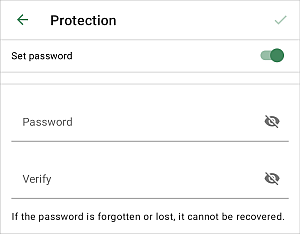
Please note that the password cannot be restored. Please keep it in a safe place so as not to forget it.
- Apply the changes by tapping the checkmark in the upper right corner, close the settings panel and save the spreadsheet.
Next time you open this spreadsheet you will need to enter the password.
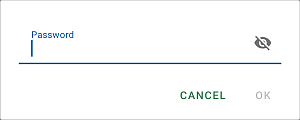
To change or delete the password in the Spreadsheet Editor:
- Tap the
 Settings icon in the right corner of the top toolbar.
Settings icon in the right corner of the top toolbar.
- Tap the
 Protection menu option.
Protection menu option.
- Erase the password and disable the Set password switcher to delete the password.
- Enter and verify the new password to change it.
- Apply the changes by tapping the checkmark in the upper right corner, close the settings panel and save the spreadsheet.