Background color is applied to the whole paragraph and completely fills all the paragraph space from the left page margin to the right page margin.
To apply a background color to a certain paragraph or change the current one:
- Put the cursor within the paragraph you need, or select several paragraphs or the whole text.
- Open the Paragraph Settings panel by
- tapping the
 icon at the top toolbar, or
icon at the top toolbar, or

- tapping the Paragraph option in the pop-up menu.
- Tap the arrow next to the color field in the Background section to open the color palette window.
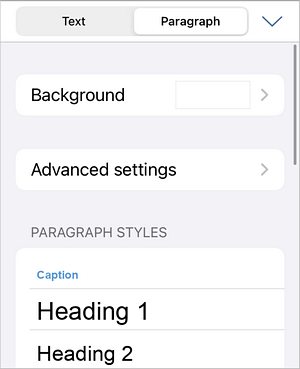
- Select one of the available colors in the Theme colors or Standard colors or create your own custom color by clicking the
 button.
button.
To clear the background color of a certain paragraph, use the
 No filling icon below the color palettes.
No filling icon below the color palettes.