Select the text you want the alignment to be applied to and open the settings panel by:
- tapping the
 icon at the top toolbar, or
icon at the top toolbar, or
- tapping the Edit option in the pop-up menu.
Switch to the Text tab and swipe up to see all the settings.
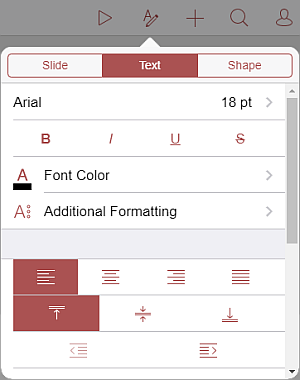
Select the alignment type you would like to apply:
- Apply the necessary horizontal alignment type:
tap the  icon
to line up the text by the left side of the text box (the right side remains unaligned).
icon
to line up the text by the left side of the text box (the right side remains unaligned).
tap the  icon
to line up the text by the center of the text box (the right and the left sides remains unaligned).
icon
to line up the text by the center of the text box (the right and the left sides remains unaligned).
tap the  icon
to line up the text by the right side of the text box (the left side remains unaligned).
icon
to line up the text by the right side of the text box (the left side remains unaligned).
tap the  icon
to line up the text by both the left and the right sides of the text box (additional spacing is added where necessary to keep the alignment).
icon
to line up the text by both the left and the right sides of the text box (additional spacing is added where necessary to keep the alignment).
- Apply one of the vertical alignment types:
tap the  icon to align your text to the top of the text box;
icon to align your text to the top of the text box;
tap the  icon to align your text to the middle of the text box;
icon to align your text to the middle of the text box;
tap the  icon to align your text to the bottom of the text box.
icon to align your text to the bottom of the text box.