Log in to your Linode account and go to the Linode Marketplace.
Find ONLYOFFICE Docs in the Productivity category and open it.
You will be transitioned to a page to set up all the necessary options. The following parameters are available:
ONLYOFFICE Docs Setup:
- JSON Web Token - to enable or disable token validation. This value is set to true by default. The token is added in the configuration when the Document Editor is initialized and during the exchange of commands between inner ONLYOFFICE Docs services.
- Secret key - to specify a secret key used in JSON Web Token and its validation. If this parameter is left empty, starting from ONLYOFFICE Docs v7.2, the secret key is generated automatically.
- ONLYOFFICE Docs version - to specify the ONLYOFFICE Docs version to be installed. Keep empty to install the latest one. Check available versions on Docker Hub.
- SSL Certificate - to enable or disable HTTPS protocol. Set to true to automatically generate TLS/SSL certificates. SSL certificate is a digital certificate that authenticates a website's identity and enables an encrypted connection.
- Domain name - to specify the domain name that your TLS/SSL certificates were issued for. If no value is entered, the Compute Instance’s default rDNS value is used.
- Sub Domain name - to specify the subdomain for which TLS/SSL certificates are generated. This is an optional parameter.
- Email - to specify the Email address to correctly generate certificates.
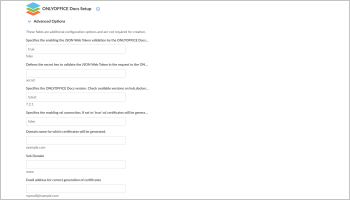
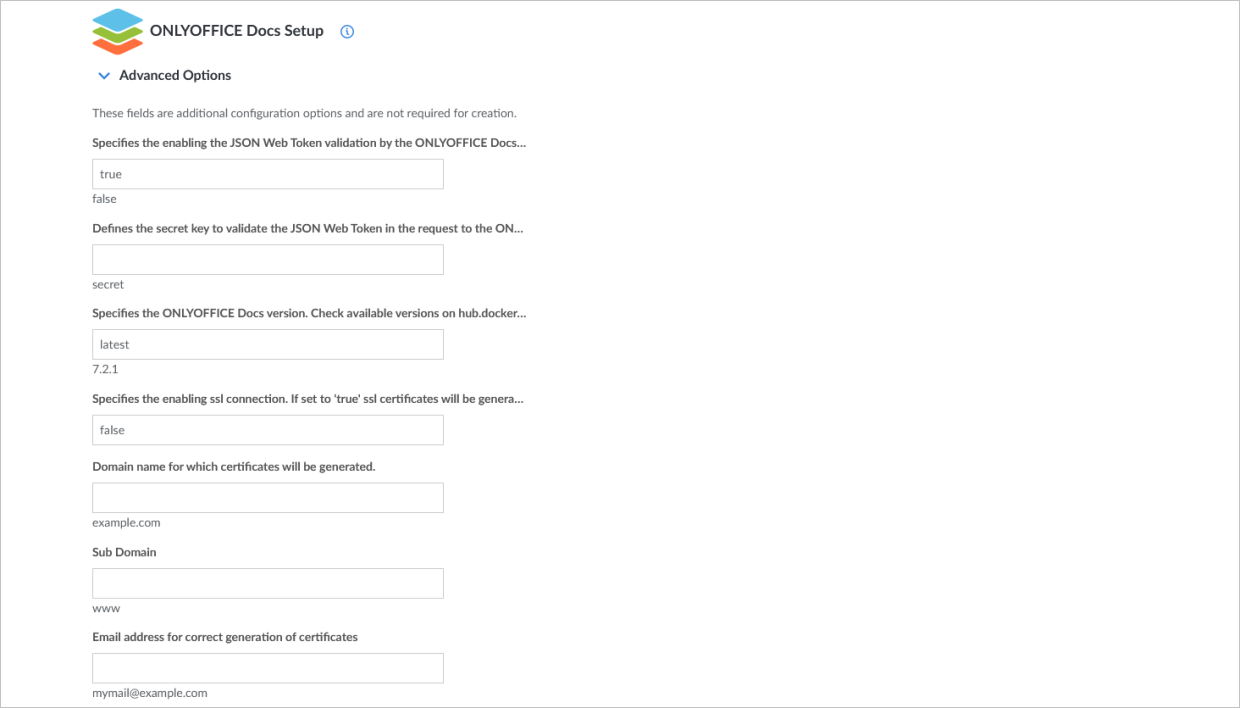
Linode setup:
- Image - ONLYOFFICE Docs is supported only on Ubuntu 22.04 LTS.
- Region - to select the best region for your current location.
- Linode Plan - to select an appropriate plan for your needs. All listed plan types and sizes can be used.
- Linode Lable - to set a name for a new Linode.
- Root password - to set an admin's password.
- SSH Keys - to select an available SSH Key.
- Attach a VLAN - to create a private L2 Virtual Local Area Network between Linodes.
- Add-ons - to apply additional features to your Linode, such as Backups and Private IP.
To find out more information and a detailed description of Linode setup, please, refer to the Creating a Compute Instance guide.
After all configurations are set and done, click the Create Linode button to start the installation process. ONLYOFFICE Docs will start automatically in a few minutes.