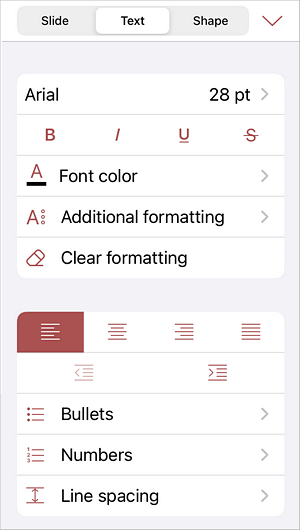You can format the text using the text formatting panel above the keyboard or using the text settings panel.
Select the text you want the alignment to be applied to and use the corresponding icons at the text formatting toolbar above the keyboard.

- Tap the
 Align icon on the text formatting toolbar above the keyboard.
Align icon on the text formatting toolbar above the keyboard.
- Select the alignment type you would like to apply:
- tap the
 icon
to line up the text by the left side of the text box (the right side remains unaligned).
icon
to line up the text by the left side of the text box (the right side remains unaligned).
- tap the
 icon
to line up the text by the center of the text box (the right and the left sides remains unaligned).
icon
to line up the text by the center of the text box (the right and the left sides remains unaligned).
- tap the
 icon
to line up the text by the right side of the text box (the left side remains unaligned).
icon
to line up the text by the right side of the text box (the left side remains unaligned).
- tap the
 icon
to line up the text by both the left and the right sides of the text box (additional spacing is added where necessary to keep the alignment).
icon
to line up the text by both the left and the right sides of the text box (additional spacing is added where necessary to keep the alignment).
It's also possible to change the text alignment via the text settings panel. Open the settings panel by
- tapping the
 icon at the top toolbar, or
icon at the top toolbar, or
- tapping the Edit Text option in the pop-up menu.
Switch to the Text tab and select the alignment type you would like to apply.