Do you need to attach an existing task to another milestone without creating the same task once again? Just read the step-by-step instructions below to learn how to do that.
Bare Bones Instructions
Follow these simple steps to attach a task to another milestone:
- Enter your portal.
- Click the Projects link on the start page.
- In the opened 'Projects' module, the list with the existing tasks will be displayed if there is at least one open task. You can also click the Tasks option at the left-side panel to open the task list.
- Click the
 icon next to the needed task and select the Move to milestone option.
icon next to the needed task and select the Move to milestone option.
- In the opened window, select the needed milestone from the available ones. You can also select the 'none' option, in this case the task won't belong to any milestone.
- Click the Move to milestone button.
That's all! Now you can find your task under the needed milestone.
You can also quickly move several tasks at once from one milestone to another. To do that, check the tasks that belong to the same milestone and press the Move button above the task list. In the confirmation window, select a different milestone and press the Move to milestone button.
Helpful Hints
Can I proceed through these steps regardless of the task status?
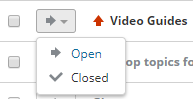 You can do that when your task is being performed.
If the task is closed, you'll need to change its status on the task page first and then proceed as described above.
You can also change the task status selecting the needed option from the menu next to the task title in the tasks list (see the picture on the left).
You can do that when your task is being performed.
If the task is closed, you'll need to change its status on the task page first and then proceed as described above.
You can also change the task status selecting the needed option from the menu next to the task title in the tasks list (see the picture on the left).