Search for an item
To quickly find the necessary item (e.g. project, task, project document) by name, go to the corresponding section and tap the Search  icon on the top to open the Search screen. Tap this field, enter the required item name and tap the Search button on the keyboard.
icon on the top to open the Search screen. Tap this field, enter the required item name and tap the Search button on the keyboard.

Use the  icon to reset the search query. To close the search field, tap the
icon to reset the search query. To close the search field, tap the  icon on the right.
icon on the right.
Sort and filter items
You can sort items by different parameters and apply a filter or several filters to display the necessary items only. Available sort and filter options may differ depending on the selected section of the Projects module (projects and milestones, tasks, discussions, documents). All the available sort and filter parameters for different items are listed in the corresponding sections of the documentation.
Sort items
- tap the
 icon in the upper right corner,
icon in the upper right corner,
- select the necessary sorting criterion. For example, projects can be sorted by Title or Creation date,
- tap the Title or Creation date to sort the items in ascending or descending order. Tapping the same criterion one more time will reverse the sorting order.
Filter items
- tap the Filter
 icon in the upper right corner,
icon in the upper right corner,
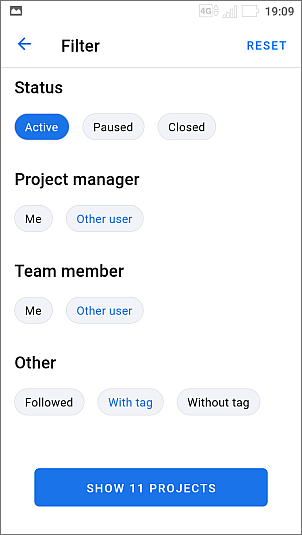
- tap the necessary filter in the list. For example, projects can be filtered by Status, Project manager, Team member or Other. Choose the necessary parameters for the selected filter, e.g. if you want to filter projects by Status select the necessary status (Active, Paused or Closed),
- if necessary, apply other available filters,
- tap the SHOW PROJECTS button.
When one or several filter options are applied, the filter icon looks like this:  .
.
To clear the filter, tap the  icon and use the RESET option in the upper right corner, then tap the SHOW PROJECTS button.
icon and use the RESET option in the upper right corner, then tap the SHOW PROJECTS button.
Perform actions on a single item
Available options may differ depending on the selected app section (projects and milestones, tasks, discussions, documents). All the available options for different items are listed in the corresponding sections of the documentation.
To change the item status, tap the  item icon and choose one of the three options: Open, Paused, and Closed.
item icon and choose one of the three options: Open, Paused, and Closed.