To apply a background color to a certain cell/cell range or change the current one,
- select a cell, a range of cells or the whole worksheet,
- open the Cell settings panel by
- tapping the
 icon at the top toolbar, or
icon at the top toolbar, or
- tapping the Cell option in the pop-up menu,
- tap the
 Fill Color option to open the color palette panel,
Fill Color option to open the color palette panel,
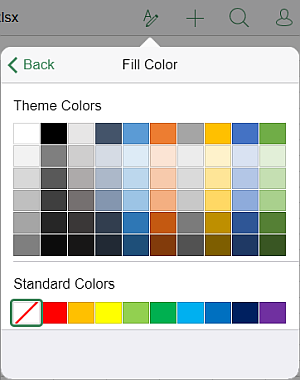
- select the necessary color on the Theme Colors or Standard Colors palette or create your own Custom Color (swipe it up to see more colors),
To add a new Custom Color, follow these steps:
- go to the Add Custom Color menu,
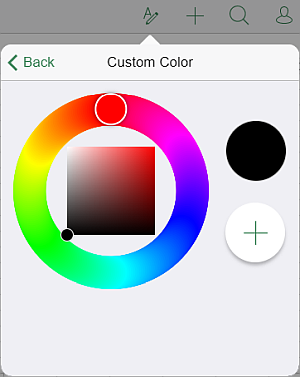
- using the color palette, choose the necessary color and select its hue level,
- tap the
 button to apply the color to the selected cell.
button to apply the color to the selected cell.
The added color will also be placed in the Custom Colors section, where the recently used custom colors are located.
To clear the background color of a certain cell, use the
 No Fill icon on the Standard Colors palette.
No Fill icon on the Standard Colors palette.