View user list
When a presentation is being edited by several users simultaneously, you can view who are editing the file now.
- tap the
 Collaboration icon in the right corner of the top toolbar,
Collaboration icon in the right corner of the top toolbar,
- select the
Users menu item.
The Users panel will open with the list of users who are currently editing the presentation.
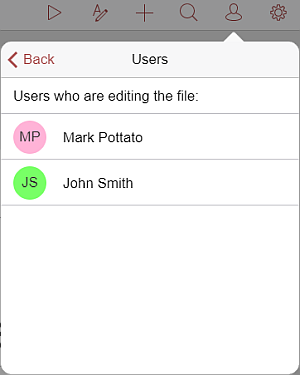
To leave a comment,
- select a text passage where you want to leave a comment on,
- open the Add Comment menu by
- tapping the
 icon on the top toolbar, switching to the
icon on the top toolbar, switching to the
 tab and then selecting the Comment menu item, or
tab and then selecting the Comment menu item, or
- tapping the Add Comment option in the pop-up menu,
- write a comment,
- tap the Done button.
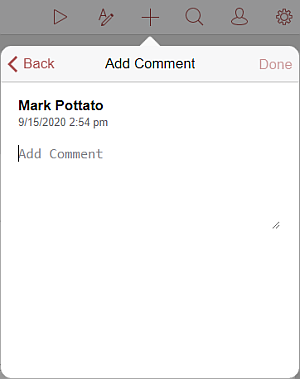
The comment will be added to the presentation and visible to other users.
To view all comments that have been added to the presentation:
- tap the
 Collaboration icon in the right corner of the top toolbar,
Collaboration icon in the right corner of the top toolbar,
- select the Comments menu item.
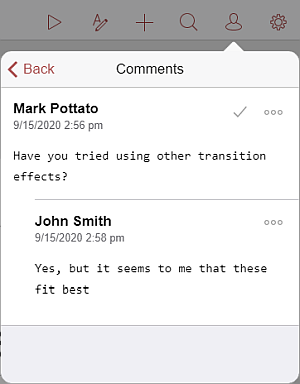
To view the current comment:
- tap the
 comment icon on the slide,
comment icon on the slide,
- tap the View Comment menu item in the pop-up menu.
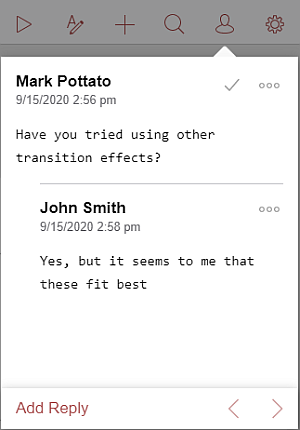
Use the  arrow to go to the previous comment, and the
arrow to go to the previous comment, and the  arrow to go to the next comment.
arrow to go to the next comment.
To reply to comments added by other users:
- on the Comments panel, tap the
 icon and select the Add Reply option.
icon and select the Add Reply option.
- on the current comment panel, tap the Add Reply link situated under the comment.
Enter your text in the Add Reply field and tap Done.
You can manage the comments in the following way:
- edit comments by tapping the
 icon and selecting the Edit option,
icon and selecting the Edit option,
- delete comments by tapping the
 icon and selecting the Delete comment option,
icon and selecting the Delete comment option,
- close the discussion by tapping the
 icon to the right of the comment. You can also tap the
icon to the right of the comment. You can also tap the
 icon and select the Resolve option.
After that the discussion you opened with your comment gets the resolved status. To open it again, tap the
icon and select the Resolve option.
After that the discussion you opened with your comment gets the resolved status. To open it again, tap the
 icon to the right of the comment or tap the
icon to the right of the comment or tap the
 icon and select the Reopen option.
icon and select the Reopen option.