To apply the formatting to the text, select it and open the text and paragraph settings panel by:
- tapping the
 icon at the top toolbar, or
icon at the top toolbar, or
- tapping the More option in the pop-up menu and choosing the Edit menu item.
On the TEXT tab, use one of the available settings. Use the  icon on the left to return to the previous settings section.
icon on the left to return to the previous settings section.
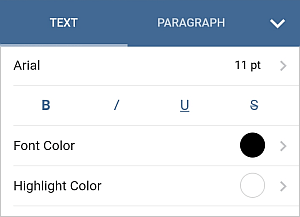
- Tap the font name displayed on the left (e.g. Arial) and select a different font from the list of the available ones.
- Tap the font size displayed on the right (e.g. 11 pt) and use the
 or
or
 arrows to decrease or increase the current value.
arrows to decrease or increase the current value.
- Font Color - is used to change the color of the characters in the text. Tap this option to open the the color palettes panel (swipe up to see more colors). Select the necessary color on the Theme Colors or Standard Colors palette or create your own Custom Color.
To add a new Custom Color, follow these steps:
- go to the Add Custom Color menu,
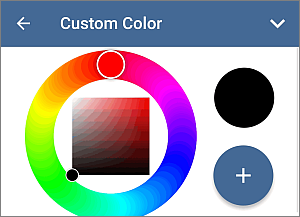
- using the color palette, choose the necessary color and select its hue level,
- tap the
 button to apply the color to the selected text.
button to apply the color to the selected text.
The added color will also be placed in the Custom Colors section, where the recently used custom colors are located.
After you change the default font color, you can use the Automatic option on the color palettes panel to quickly restore the automatic color for the selected text passage.
- Highlight Color - is used to mark the necessary part of the text by adding a color band that imitates highlighter pen effect around the text. Tap this option to open the the color palettes panel (swipe up to see more colors). Select the necessary color on the Theme Colors or Standard Colors palette or add your own Custom Color as it is described in the instruction above.
To clear the highlight color, choose the
 No Fill option on the Standard Colors palette.
No Fill option on the Standard Colors palette.
Close the text settings panel by tapping the  arrow on the right.
arrow on the right.