You can create a list in the text box using the text formatting panel above the keyboard or using the text settings panel.
Place the cursor to the position where a list will be started (this can be a new line or the already entered text) and use the corresponding icons at the text formatting toolbar above the keyboard.

- Tap the
 icon at the text formatting toolbar.
icon at the text formatting toolbar.
- Select the list type you would like to start:
- stay at the Bullets tab to create an Unordered list with markers and select the marker type.
- switch to the Numbering tab to create an Ordered list with digits or letters and select how the list is going to look like.
It's also possible to create a list via the text settings panel.
- Open the settings panel by:
- tapping the
 icon at the top toolbar, or
icon at the top toolbar, or
- tapping the Edit Text option in the pop-up menu.
- Switch to the Text tab and swipe up to see all the settings.
- Select the list type you would like to start:
- tap the Bullets option to create an Unordered list with markers and select the marker type.
- tap the Numbers option to create an Ordered list with digits or letters and select how the list is going to look like.
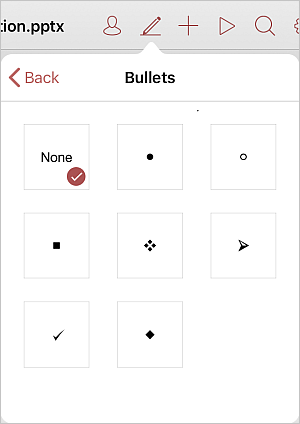
Now each time you press the Return key at the end of the line a new ordered or unordered list item will appear. To stop that, tap the
 key and continue with the common text paragraph.
key and continue with the common text paragraph.
You can also change the text indentation in the lists using the Decrease Indent
 and Increase Indent
and Increase Indent
 icons on the Text tab.
icons on the Text tab.