To customize your presentation, you can change the background fill for each separate slide. To change a background fill:
- in the slide list on the left, tap the slide you want to apply the fill to,
- open the slide settings panel by
- tapping the
 icon at the top toolbar, or
icon at the top toolbar, or
- tapping the Edit option in the pop-up menu,
- tap the Style menu item,
- select the necessary color on the Theme Colors or Standard Colors palette or create your own Custom Color (swipe it up to see more colors),
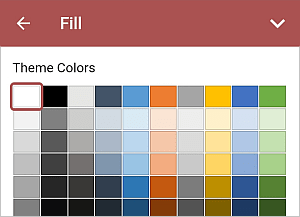
To add a new Custom Color, follow these steps:
- go to the Add Custom Color menu,
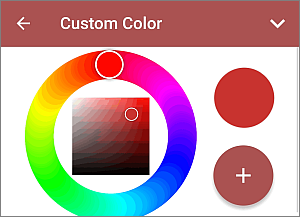
- using the color palette, choose the necessary color and select its hue level,
- tap the
 button to apply the color to the selected autoshape.
button to apply the color to the selected autoshape.
The added color will also be placed in the Custom Colors section, where the recently used custom colors are located.
To clear the slide background color, use the
 No Fill icon on the Standard Colors palette.
No Fill icon on the Standard Colors palette.
- close the slide settings panel by tapping the
 arrow on the right.
arrow on the right.