Create lists
To create a list in your document,
- place the cursor to the position where a list will be started (this can be a new line or the already entered text),
- switch to the Home tab of the top toolbar,
-
select the list type you would like to start:
- now each time you press the Enter key at the end of the line a new ordered or unordered list item will appear. To stop that, press the Backspace key and continue with the common text paragraph.
You can also change the text indentation in the lists and their nesting using the Decrease indent and Increase indent icons at the Home tab of the top toolbar.
Note: the additional indentation and spacing parameters can be changed at the right sidebar and in the advanced settings window. To learn more about it, read the Insert and format your text section.
Change the list settings
To change the bulleted or numbered list settings, such as a bullet type, size and color:
- click an existing list item or select the text you want to format as a list,
- click the Bullets or Numbering icon at the Home tab of the top toolbar,
- select the List Settings option,
-
the List Settings window will open. The bulleted list settings window looks like this:
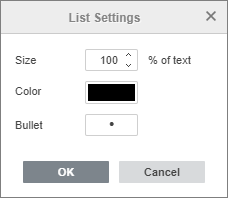
The numbered list settings window looks like this:
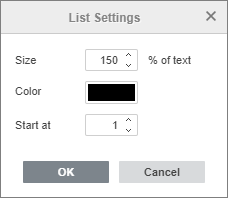
For the bulleted list, you can choose a character used as a bullet, while for the numbered list you can choose what number the list Starts at. The Size and Color options are the same both for the bulleted and numbered lists.
- Size - allows to select the necessary bullet/number size depending on the current size of the text. It can take a value from 25% to 400%.
- Color - allows to select the necessary bullet/number color. You can select one of the theme colors, or standard colors on the palette, or specify a custom color.
- Bullet - allows to select the necessary character used for the bulleted list. When you click on the Bullet field, the Symbol window opens that allows to choose one of the available characters. To learn more on how to work with symbols, you can refer to this article.
- Start at - allows to select the nesessary sequence number a numbered list starts from.
- click OK to apply the changes and close the settings window.
Alla pagina precedente